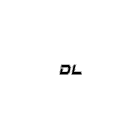Checking Available Tuning Solutions
To see what solutions are available for your vehicle without connecting it, you should first log into the application. Here’s the login section of the M4 App:
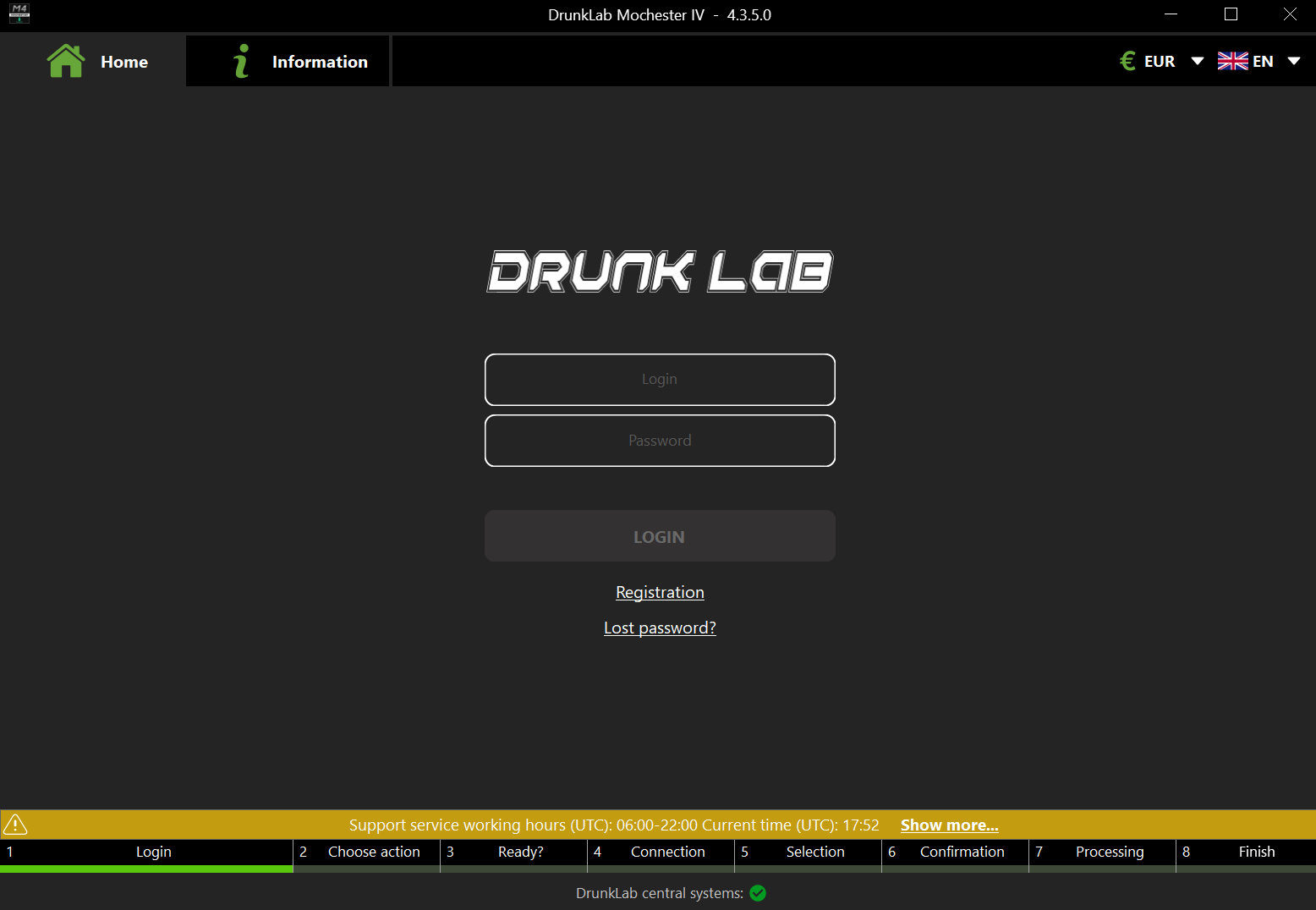
To log into the app, use the same credentials you use to log into your DunkLab account. You will be presented with the home screen of the application.
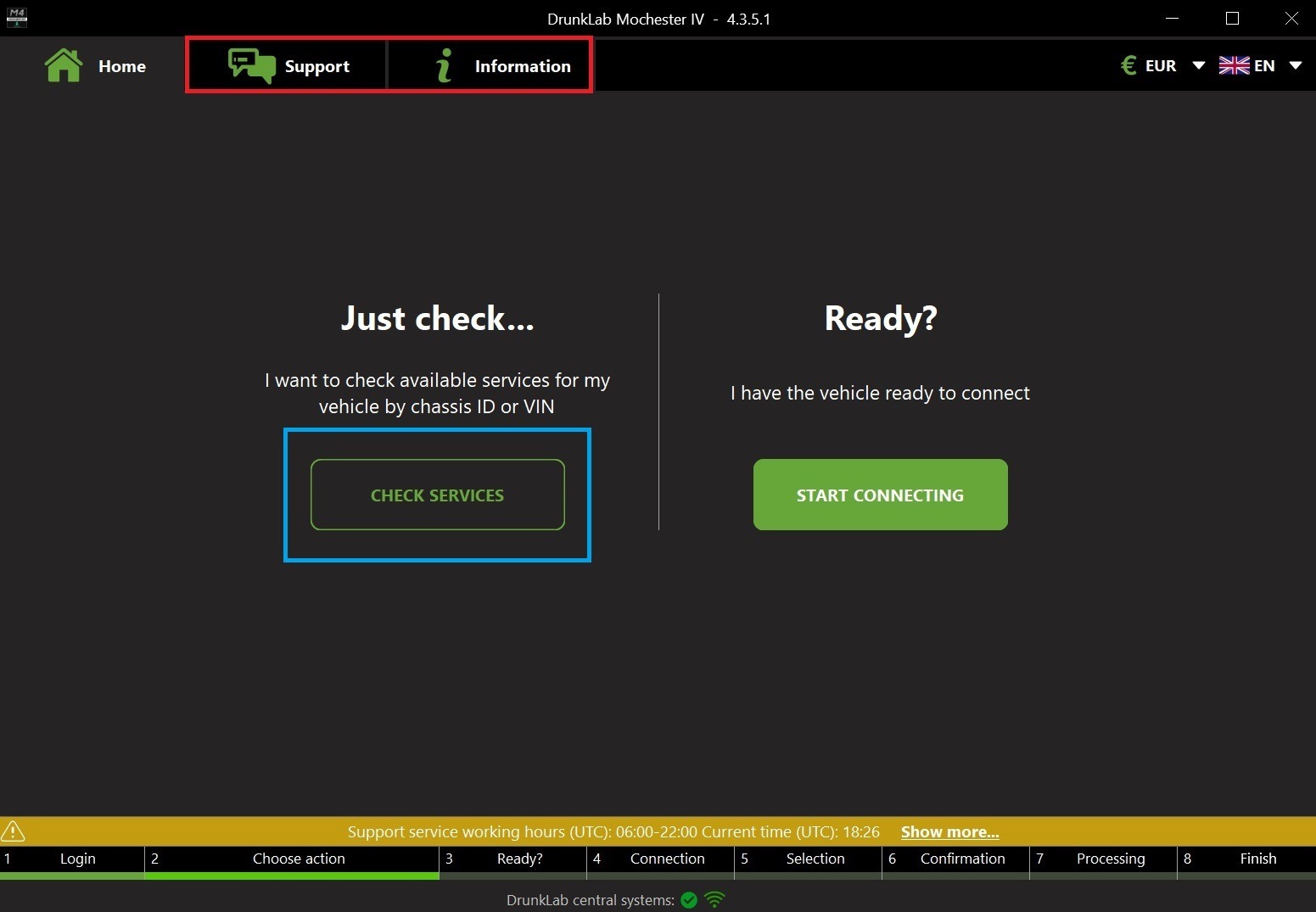
Please note the “Support” and “Information” tabs on this screen, highlighted in red. You can use the “Support” tab to contact our support team. The “Information” tab contains a detailed guide for the Mochester 4.
For now, let’s take a look at the “Check services” (highlighted in blue) option. After clicking on this button, you are presented with this screen.
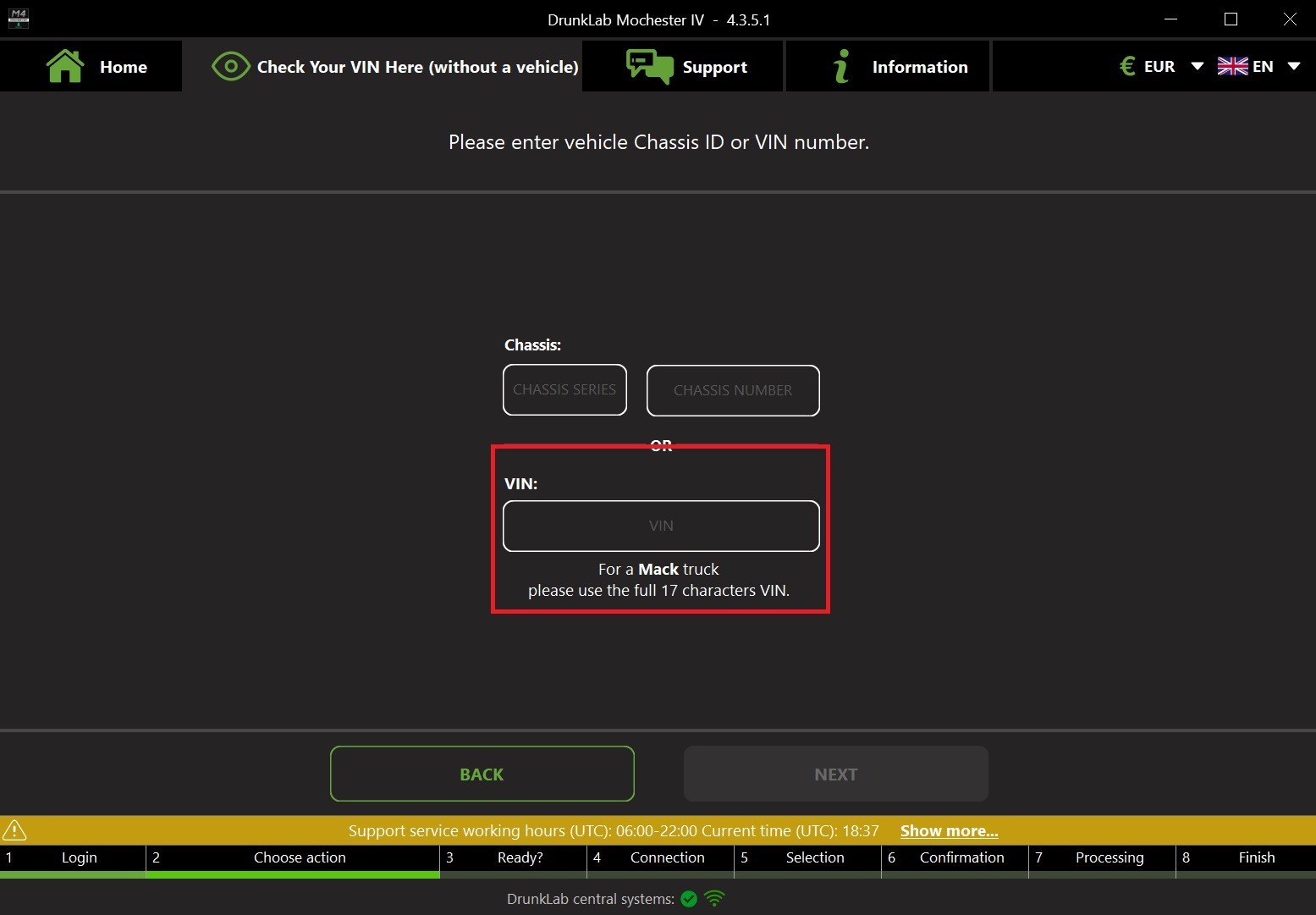
In the highlighted field you can input the VIN of your vehicle to check the services available for you.
Please note that if you have a Cummins family engine you should contact our support team and provide the Engine Serial Number (ESN) to get a consultation.
VIN can usually be found on the information plate on the driver’s door of the vehicle. It should contain 17 numbers and letters. For example, 3AKJGLDR0HSHG6469.
After inputting the VIN of your vehicle you are presented with the service selection screen, as shown below:
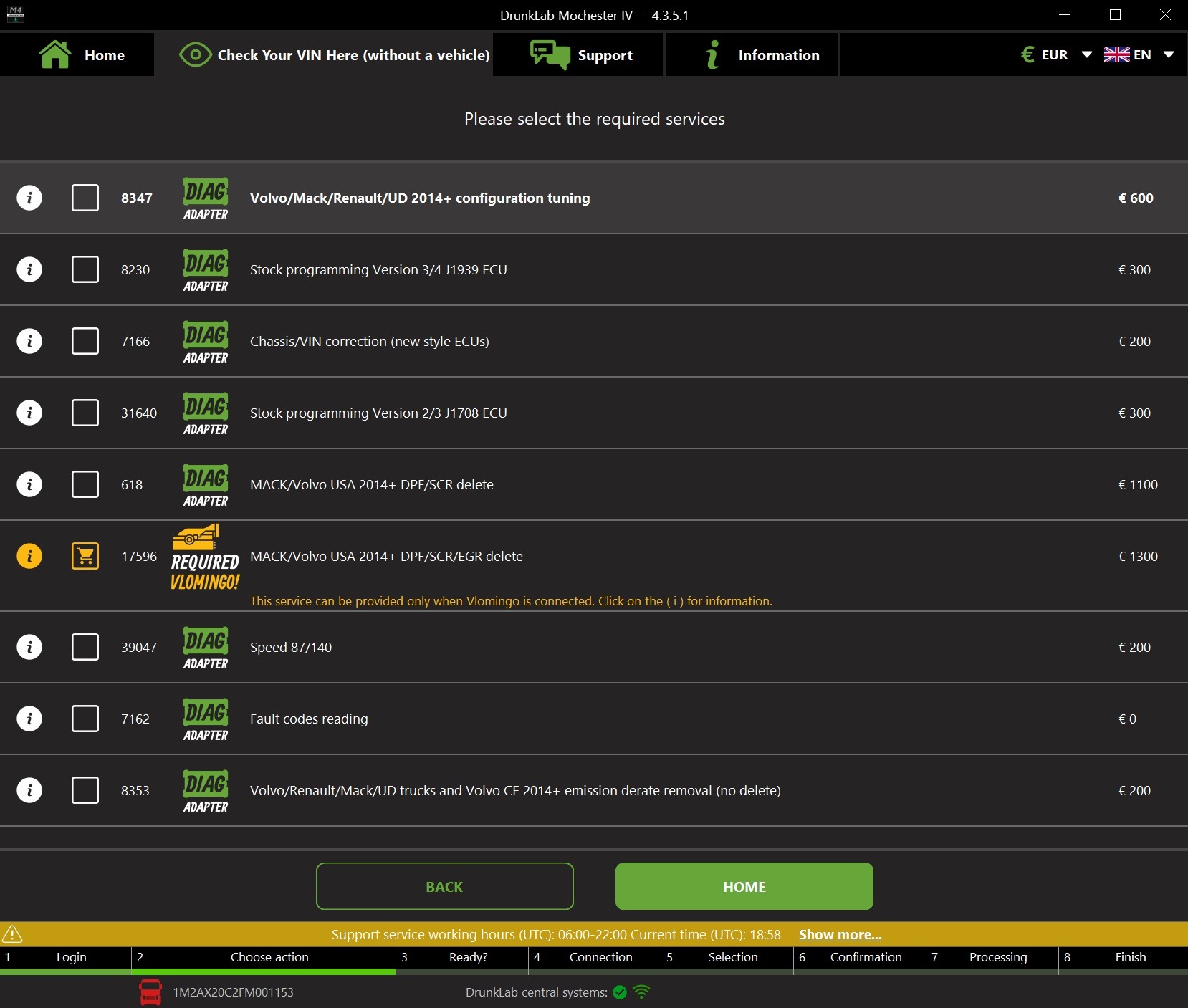
Some services are only available with a VLOMINGO adapter. Available service may be different for your VIN.
Let’s return to the previous screen and use the Chassis Series + ID identification. This identification is used for Volvo Construction Equipment and is usually referred to as PIN (Product Identification Number).
For reference, let’s use the following PIN: VCEL180GC00022154.
VCE stands for Volvo Construction Equipment. The next letter, number, and letter group is the chassis series (L180G). The last six digits in the PIN are the chassis ID (022154). So the information should be entered into the fields like this:
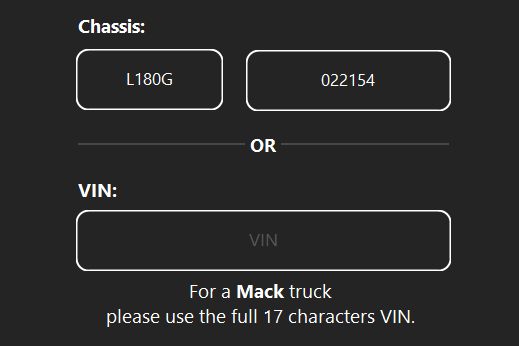
If you enter the PIN from your CE into the VIN field, you will not be able to view available services.
That’s it! Thank you for taking an interest in our services.