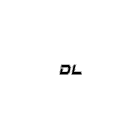We want to remind you – no matter what kind of service or goods you buy at DrunkLab Store, there is one steps sequence to pass: login to your account and top up your wallet for further payment; choose goods or services; make an order paid via your wallet; wait for delivery (in case of goods) or install required software (in case of online services); perform tuning.
1. Payment
All payments for goods and services are made using Wallet on DrunkLab Store. This means the user makes a Wallet top-up with one of the available methods:
- PayPal (1-2 minutes to complete top-up)
- Bank Transfer (1-4 business days to complete top-up)
- Credit/Debit card (1-2 minutes to complete top-up, USD only)
All the rules and exceptions of the payment process are described in the Terms and Conditions in section 6
2. Choice
We have solutions for Volvo, Mack, Renault, UD Trucks, Volvo CE, Volvo, and Prevost buses. So the first step, you should choose which type of product the one you need:
- Software solutions for trucks, buses and CE.
- Software solutions for Penta, Cummins, and Detroit Diesel Engines.
- VLOMINGO Tuning Adapter for advanced remote ECU access for tuning 2014+ trucks and construction equipment.
- VILKUS-62 SCR/DPF-off emulators. Hardware DPF remove solution for your truck or heavy equipment.
3. Order
The order process differs depending on the type of product you plan to buy.
- If you plan to use a hardware solution then you just add goods to the cart, provide a shipping address, and complete the checkout process.
- If you have a truck manufactured before 2014 then you should order remote tuning service using TeamViewer. Choose the appointment date and time in the calendar, provide VIN information, and read the equipment requirements. Сomplete the checkout process after that.
- For remote tuning of Mack, Volvo, Renault, UD trucks and buses, and Volvo CE 2014+ you should use our Mochester 4 application. Download and install the Mochester 4 app. The services are ordered and paid just in the application.
4. Delivery
4.1. Hardware Solutions delivery
We ship goods the same or the next business day. Normally it takes 3-5 business days to deliver a package to the customer. Tracking information is available on the order page or in the order completion email.
IMPORTANT: Sometimes tracking of the package is not available for the first 24 hours. It depends on the carrier services. DrunkLab is not responsible for tracking updates on the carrier side.
5. Tuning
5.2. Remote Tuning with TeamViewer
Please contact our Support Team using one of the messengers listed on the contact page 5-15 minutes before the appointment and provide you TeamViewer credentials.
5.3. Remote Tuning using Mochester 4 App (Without TeamViewer)
For more details about using Mochester 4 please visit our how-to videos page.